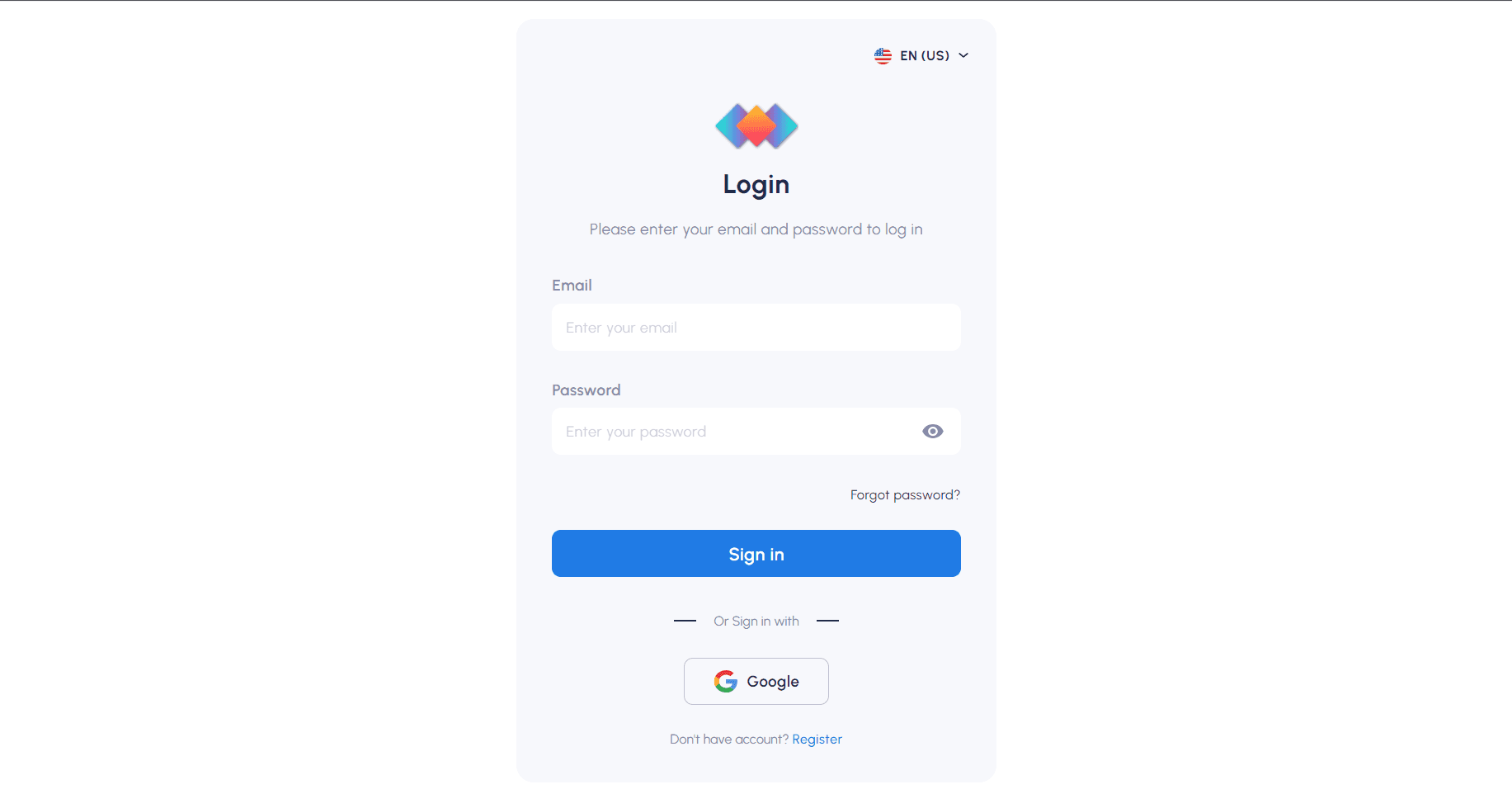Social sign-ins
ROQ supports various social sign-ins like Google, Facebook, Github, and LinkedIn. You can activate and configure them in ROQ Console and go to Authentication ➔ Social Sign-in or here (opens in a new tab).
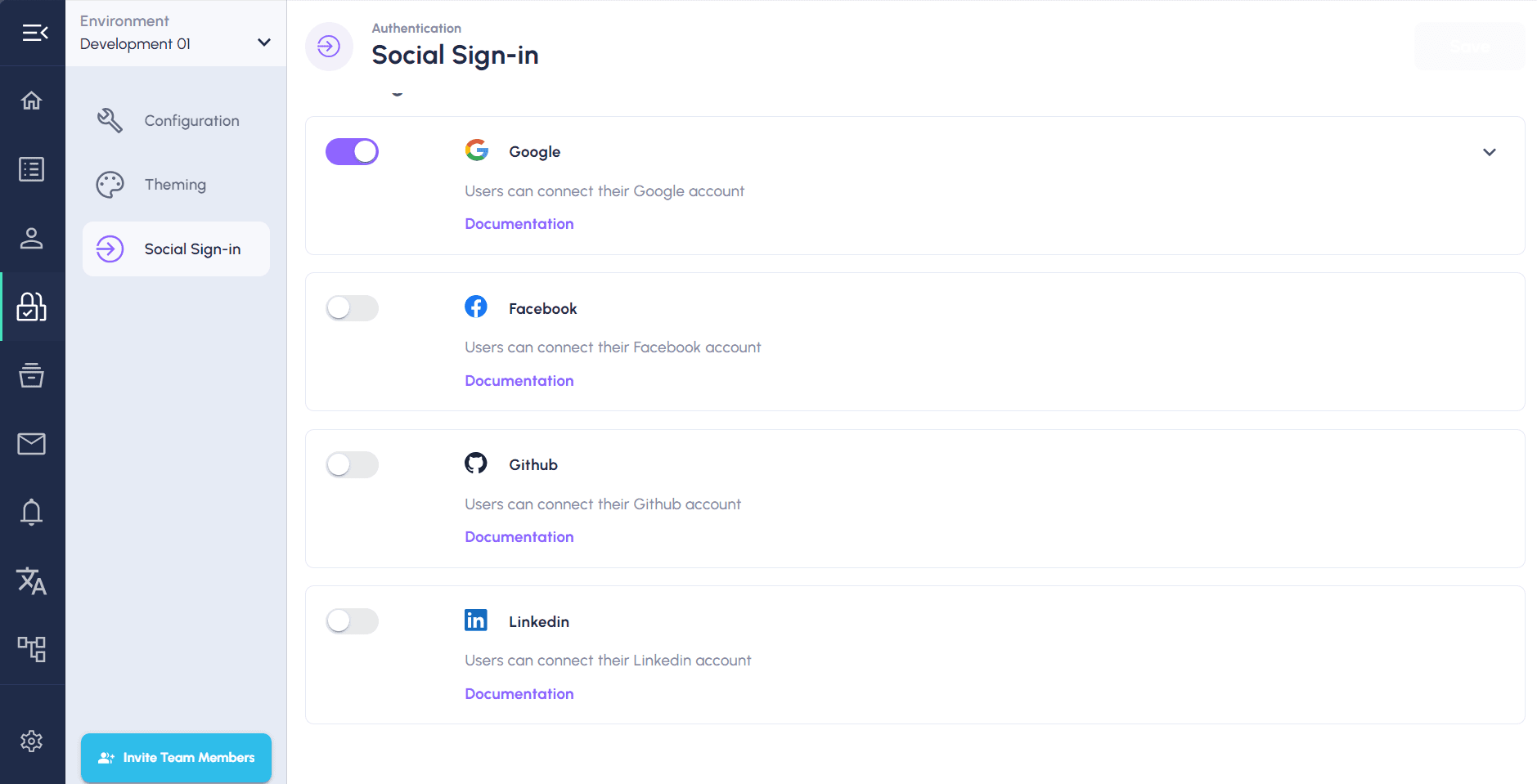
To enable Google OAuth login, follow this documentation (opens in a new tab). For most social sign-ins, you need to set up these two credentials:
-
Client ID: Client ID for Web application
-
Client Secret: Client Secret for Web application
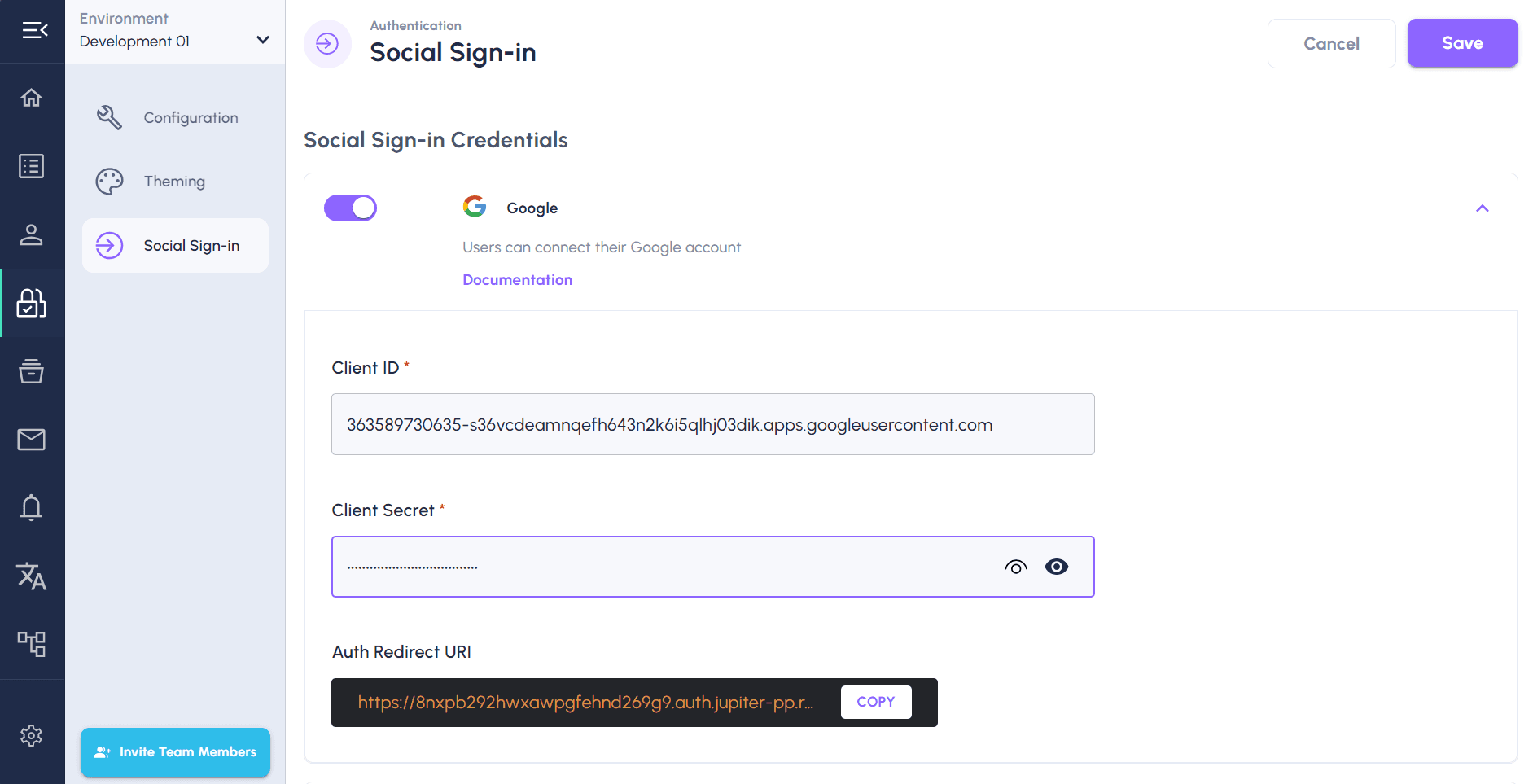
And for the Auth Redirect URI, it is needed to be set up on Google's Authorized Redirect URIs setting page.
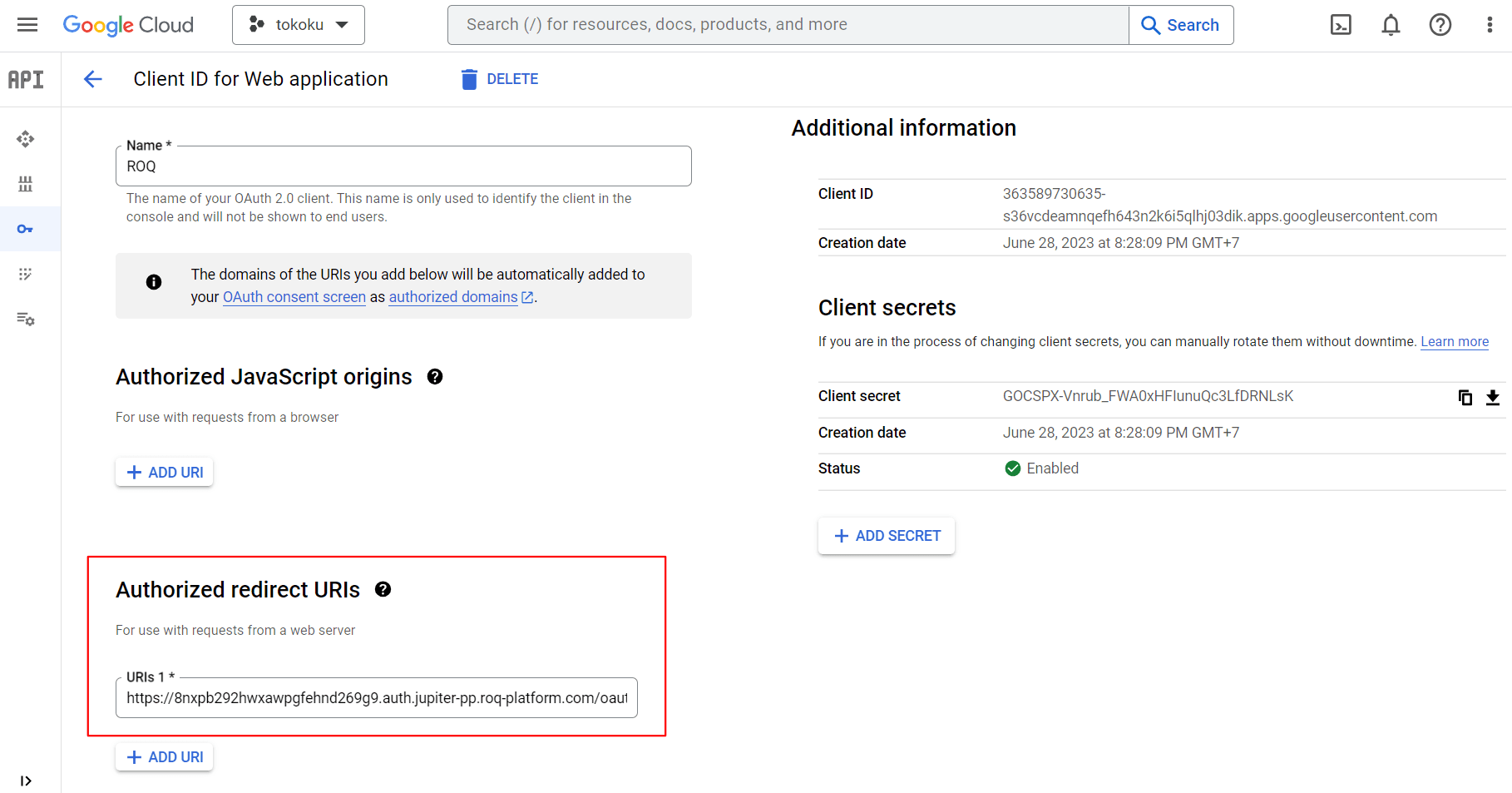
Once activated, Google Sign-in is ready to be used as a registration or login option.
How to Add Social Sign-in
Before adding social sign-ins to the registration or login form, make sure to activate and configure them. You can check out the documentation here.
For example, to add Google Sign-In to the login form, simply enable it and don't forget to click the Save button to save the settings.
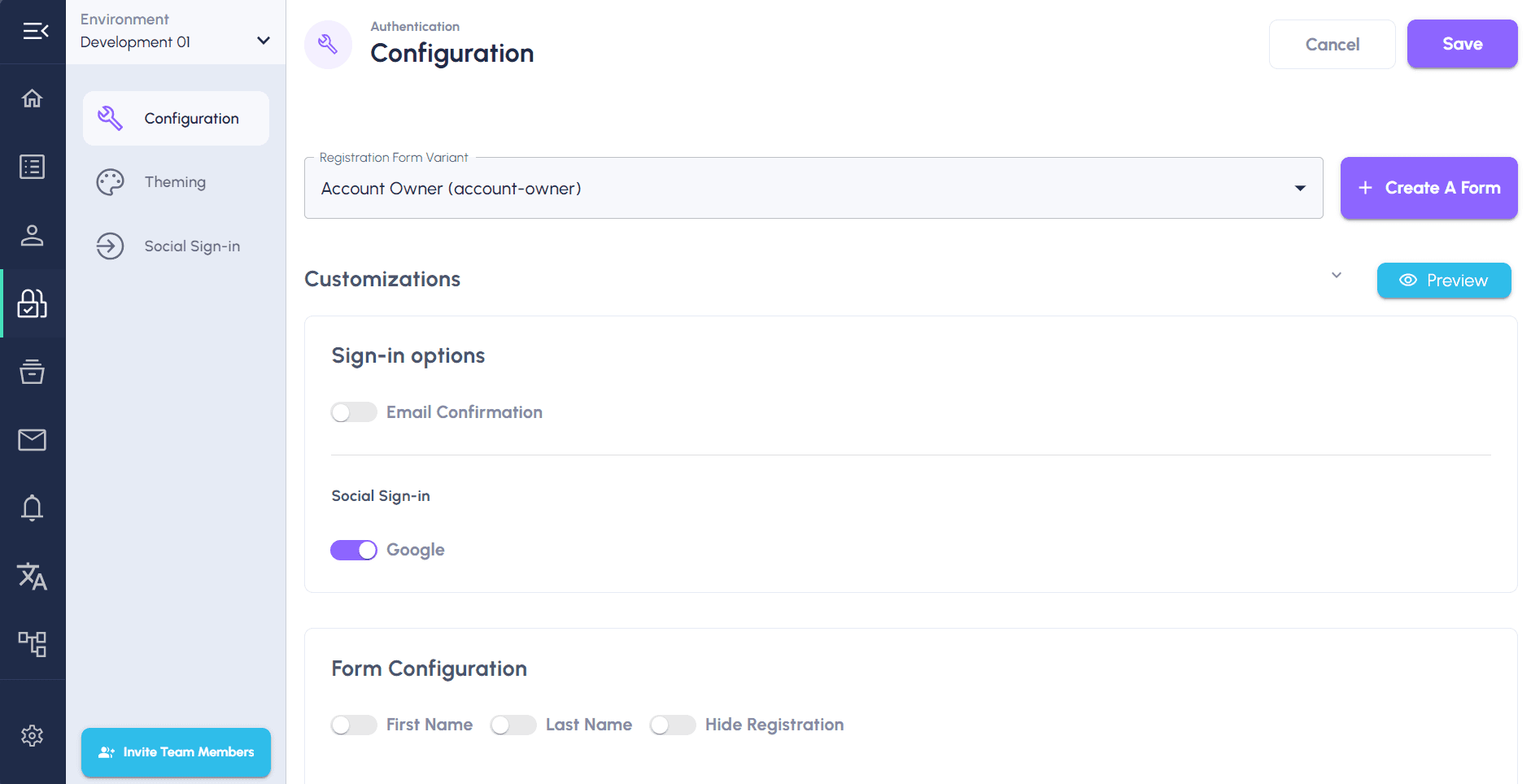
Then to see the customized registration form, click the Preview button.